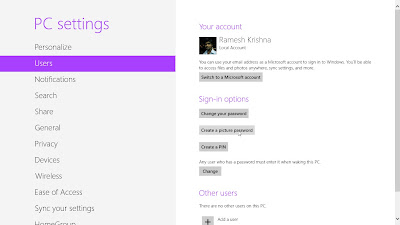Shift of blog

Visitors
Total Pageviews
Facebook Fans
Scan QR code for Trickers World App
About Us
The Tricker's World is here to serve you with latest Tricks an Tips of the technology world i.e Tricks of Smartphones and Computers,Laptops etc......So Stay connected For Daily Updates...................
Download our anrroid app from the above qr voee or from the above mirror link :
You can also like our Facebook page by clicking on following link:
Translate
Popular Posts
-
If you've never used Linux before, don't worry. It's just as easy to use as any other operating system, and in many ways, i...
-
How To Disable the Dashboard & Notification Center in Mac OS X. By : Amandeep Singh Chawla Mavericks has certainly optimized...
-
How to Upgrade motorola moto g to kitkat 4.4 By : Amandeep Singh Chawla Before following this guide, first navigate to 'Settings...
-
By : Amandeep Singh Chawla Are you still using the traditional way of typing your password to login into your computer, Then you sho...
-
By : Amandeep Singh Chawla Live Linux environments work just like a typical operating system but run entirely from a CD or USB stick ...